Guide for Using Smart Vaults in Vaultody
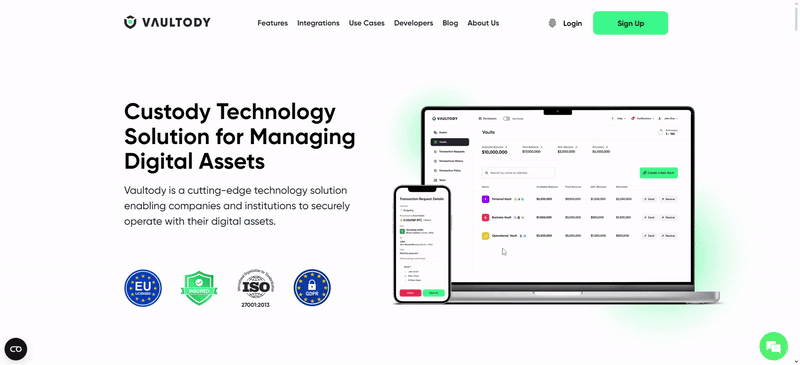
Vaultody offers advanced features for managing and securing digital assets through its Smart Vaults. This guide will walk you through the key steps to effectively use a Smart Vault. Log in to Vaultody: Access your Vaultody account through the web interface. Navigate to the Vaults Section: From the dashboard, go to the Vaults section. Select 'Create New Vault': Click the button or link to create a new vault. Choose 'Smart Vault': Opt for the Smart Vault type from the options provided. Configure Vault Settings: Name your Vault: Give your vault a unique name. Set Permissions: Define who can access and manage the vault. You can set different levels of access for different users. Approve all system actions (should be done by Owner) Review and Confirm: Double-check all settings and click 'Create' to finalize the creation of your Smart Vault. Refer to the detailed instructions on page "Backup and Restore a Wallet" of the Vaultody user manual for a comprehensive guide on backing up your Smart Vault. Ensuring you have a backup is critical for security and recovery purposes. A Gas Station address is required to fund transactions within the Ethereum and others(Account based networks) network. Here’s how to generate one: Go to Vault: Select your Smart Vault. Select 'Gas Station': Navigate to the section for managing gas fees. Generate New Address: Click the button to generate a new Gas Station address. Fund the Address: Ensure you deposit sufficient ETH to cover transaction fees. Generating deposit addresses allows you to receive assets into your Smart Vault. Access Vault Management: Go to the management section of your Smart Vault. Select 'Generate Deposit Address': Find the option to create a new deposit address. Choose Asset Type: Select the type of asset for which you need a deposit address (e.g., BSC, ETH). Generate and Copy: Click to generate the address and copy it for use. Share this address with the sender to receive assets. Vaultody provides an API for automated asset management, including withdrawals. Obtain API Credentials: Log in to your Vaultody account. Navigate to the API section. Generate and save your API key and secret securely. Allow API requests to your Vault Approve all system actions (should be done by the Owner) API Documentation: Refer to the Vaultody API documentation for detailed endpoints and usage examples.Guide for Using Smart Vaults in Vaultody
1. Create a Smart Vault
Steps:
2. Backup Smart Vault
3. Generate Gas Station Address
Steps:
4. Generate Addresses
Steps:
5. Use API to Withdraw Assets
Steps:
Create Fungible Token Transaction Request From Address Without Fee Priority | Technical Documentation

